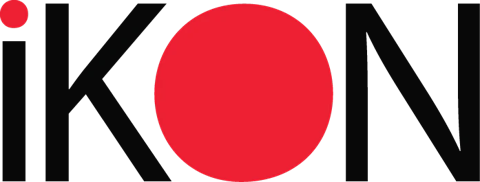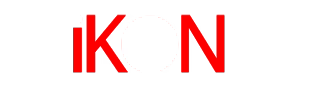Download
How to update your iKON to the latest software / firmware version
Note: Most new features only available on the iKON2, but updates continue to optimize flight performance on all iKON units!
- Be sure your PC is connected to the internet
- Download and install the iKon software if you have not already done so (link below)
- Power up your iKon (max 2s LiPo, watch polarity, and never applypower to 4-5-6/bind) and plug it into your PC using the micro USB cable.If you see driver installation start, wait for this to complete.
- Now start the iKon software. Be sure to accept any software updates, and then be sure to accept any firmware updates offered.
- Your iKon should now be running the latest firmware version.
Please download the latest software below:
iKON Manuals are available below:
Notes for Windows 8 Users:
The digital signing requirement on windows 8 may need to be turned off to get the iKON drivers to work with Windows 8.
- Be sure you have updated to the latest iKON software. If your computer is connected to the internet, when you start the configuration software, you will be prompted to install the latest version (if available).
- After the software is installed, try running the 'driver installer' (in the all programs list, under iKON).
- If the correct driver is still not installed when you connect your iKON (and power your iKON), try using the Windows 8/8.1 driver from the zip file.
- Download the Win 8/8.1 driver
- Unzip the driver to a folder (somewhere you can find it, like your desktop)
- Open device manager
- Find the iKON - it may be listed under 'ports', or may be an unknown device
- Right click on the iKON
- Select 'update driver', and then the option to select a driver from your computer, then browse to the unzipped driver
- Install this driver.
Finally, consider upgrading to windows 10. Windows 10 is very nice, and solves many of the issues with Windows 8/8.1.
Notes for Windows 10 Users:
Downloading and running the iKON installer using Windows 10
PLEASE NOTE: Windows 10 SmartScreen is a bit too quick to call our installer dangerous, please allow the installer to run!
Using Chrome or Firefox, the file will download as normal. Using Internet Explorer or Edge, you will be able to start saving the file as normal (we suggest 'save as' to your desktop), but once the file finishes downloading, you will get a warning 'the signature of ikoninstaller.msi is corrupt or invalid', with options to 'delete' or 'view downloads' – click on the small cross to close this message – and you can now find the file where you downloaded it (your desktop, or downloads folder).
When you run the file by double clicking it', you may get a warning that windows protected your PC. Here, click on 'More info', and then you will see an option 'run anyway' – click that. Now the installer will run as normal.
When you run the file by double clicking it', you may get a warning that windows protected your PC. Here, click on 'More info', and then you will see an option 'run anyway' – click that. Now the installer will run as normal.